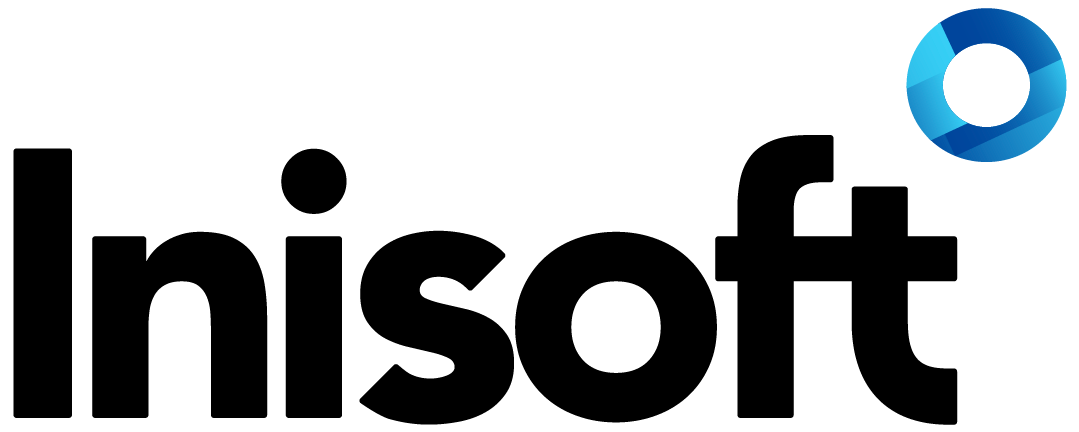Charting success
Visualise your data
With Syntelate XA, you can easily display whatever information you wish on a dashboard or wallboard to make it easy to monitor the performance of your contact center.
You can also display charts on an agent desktop to show agents, say, how many sales they have made this month or how customers have been rating their service in Voice of the Customer feedback surveys. To encourage healthy competition in your contact center, you can even display the agent’s personal data alongside the average for their team.
No matter where you wish to display the data, if you wish to show it in graphical form then you’ll need to use our Charting Editor. Our Charting Editor is really flexible and offers you lots of options. In this blog post, I’ll go over a couple of nice features that you may not have tried and explain how each of these works by showing some example charts.
Dropdown
You can let the user dynamically filter the data shown in a chart by adding a dropdown. Try selecting each agent in the dropdown below and see how the chart updates.
Show data only for agent:
Aggregation type
Where you need to aggregate data that is to be displayed in a chart, we support various different aggregation types. To demonstrate how these work, we’ll use the following very simple data set as an example.
| CALLID | DAY | CALLDURATION (seconds) |
| 1 | Monday | 186 |
| 2 | Monday | 84 |
| 3 | Tuesday | 113 |
| 4 | Tuesday | 176 |
| 5 | Wednesday | 210 |
| 6 | Wednesday | 83 |
Each of the aggregation types would create a different chart with this same data.
To find out more, select an aggregation type:
An Average aggregation type returns the average of the values. For example, in the chart below, the Monday column shows 135 ((186 + 84) / 2)).
That’s it from me for now. I’ll be back next month!
Gavin Gray
Technical Author, Inisoft
You might also be interested in...
Find a solution that’s right for your business
We've resolved all kinds of contact centre operational challenges for various sizes of organisations across key industries around the world. Take a look at how we've helped different companies achieve their customer engagement objectives.
Our SolutionsCustomer support hub
Need some help with Syntelate XA? Explore our docs, videos and guides, or raise a support ticket for urgent assistance.
Customer Support