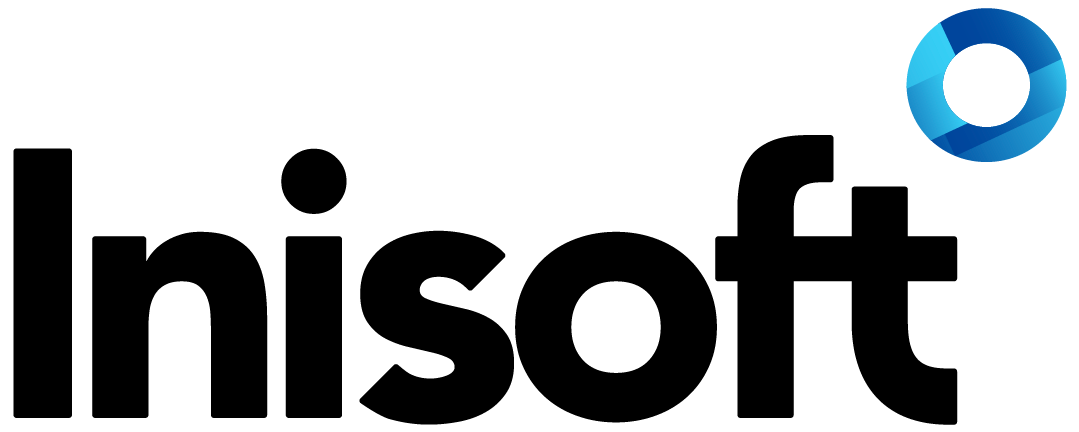The humble but handy text control
In this last blog post of 2018, I’m going to talk about a key control in Syntelate XA for any contact center that uses scripting: the text control.
On the face of it, this is a really simple control to use. In fact – what am I saying? – even when you dig down, it’s still a really simple control to use! That being said, it’s also an extremely important control, and I reckon it’s worthwhile highlighting a few features of the text control that you’ll want to familiarise yourself with to ensure that your scripts are always really helpful for your agents.
Speech or Instruction?
First off, let’s talk about the Text type property of the text control. This property determines how the text that you type will look to your agents on their agent desktop.
There are three options. Standard means the text won’t be formatted in any special way: it’ll just look like regular text. The Speech and Instruction text types, on the other hand, are much more interesting for use in scripts.
Speech indicates to your agents that they should read out the text as is. Instruction indicates that the text is a guide as to what they should do at this point in the call.
These text types are clearly formatted for agents, meaning that at a glance your agents know whether this is something that they should read out to the customer or just something that they should read to themselves.
Whenever you’re adding a text control to a script page, I recommend you always set the Text type to either Speech or Instruction.
Dynamically Showing Details
As well as showing set text, text controls can show things such as the customer’s name, the agent’s name or – really – any data that you store in your data universe.
When you’re editing the Text property, it’s easy to insert a reference to a field. Just use the Table name and Field name dropdowns. At runtime, this field reference is automatically replaced with the appropriate data.
Enjoy the Festive Season!
So, there you have it: two simple tips for how to get the best out of text controls in Syntelate XA.
That’s it from me for 2018! All that’s left to say now is: enjoy what’s left of the year, enjoy the holiday if you’re taking time off, and I’ll be back with a new blog post in 2019!
Gavin Gray
Technical Author, Inisoft
You might also be interested in...
Find a solution that’s right for your business
We've resolved all kinds of contact centre operational challenges for various sizes of organisations across key industries around the world. Take a look at how we've helped different companies achieve their customer engagement objectives.
Our SolutionsCustomer support hub
Need some help with Syntelate XA? Explore our docs, videos and guides, or raise a support ticket for urgent assistance.
Customer Support